Install Kinetica ClickScan on your iPad
iOS/iPhone users: Search for Kinetica ClickScan in the App Store or use this link:
https://apps.apple.com/us/app/kinetica-clickscan/id1522067710
Once the app is downloaded and you go through permissions steps - your access code will be requested:
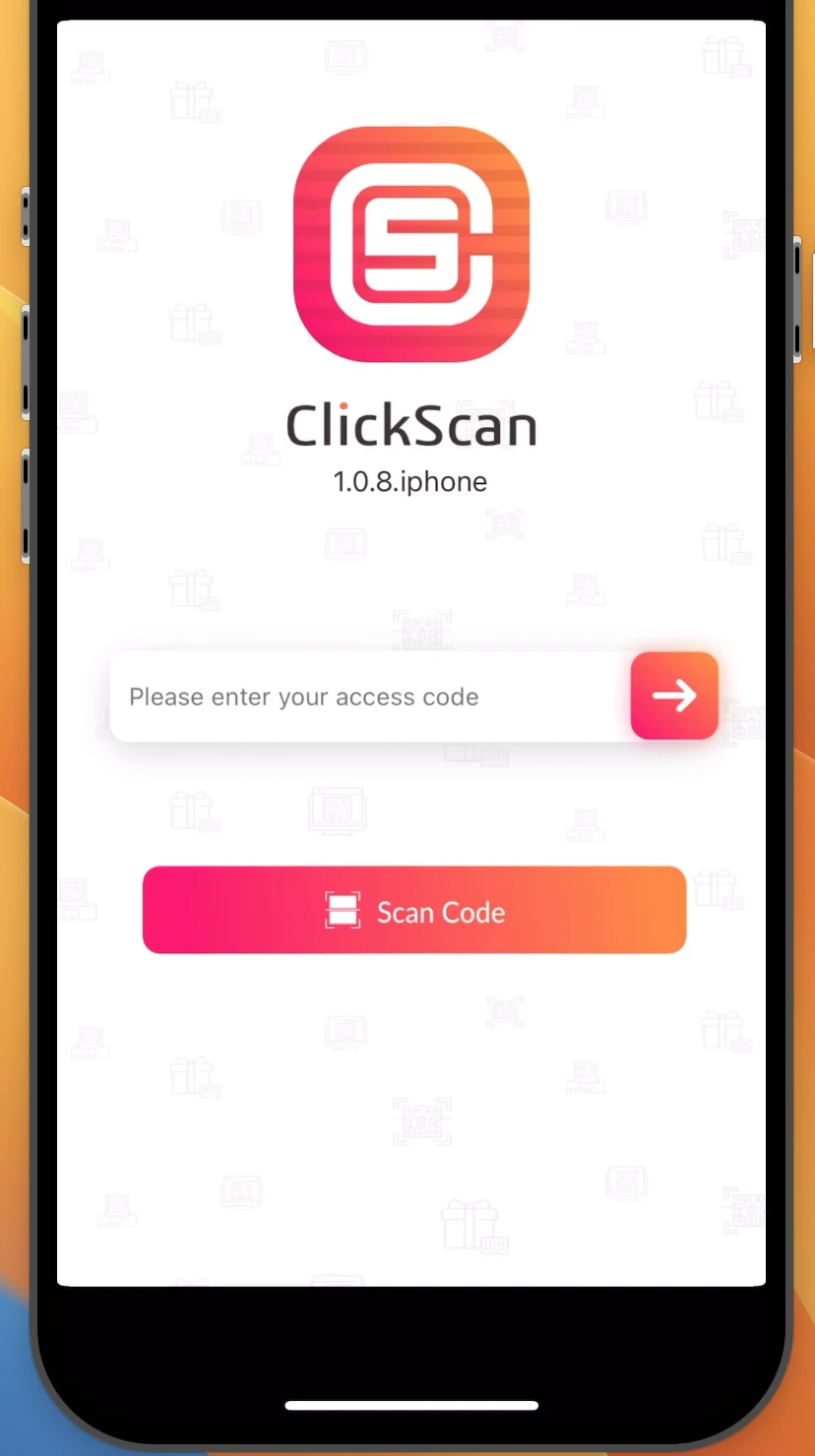
Enter the provided access code - then the right arrow.
A Launch button should appear - press launch.
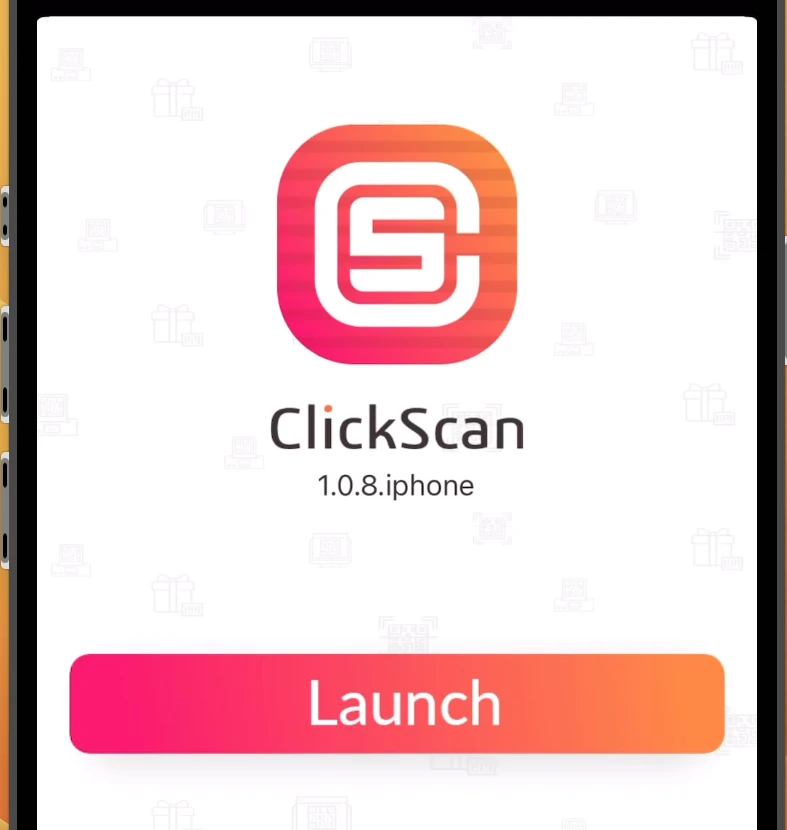
You will be navigated to your home page.
Put iPad in Kiosk Mode
We also suggest you put the iPad into kiosk mode. You can use the built-in Guided Access feature to restrict access to certain features and lock the device to a single app:
Open Settings
Select Accessibility
Select Guided Access
Toggle the switch to On
Select Passcode Settings
Set a passcode to enter or exit Guided Access
Open the app you want to use in kiosk mode
Triple-click the Home button or side button
Select Start
To exit, triple-click the Home or side button, enter the passcode, and select End
Reach out to support@touchwork.com if you have any issues.
-default.png)
