On your home page, long press (press down on the screen for up to 5 seconds) in the center of the app logo at the top of your screen.
You may feel your phone vibrate.
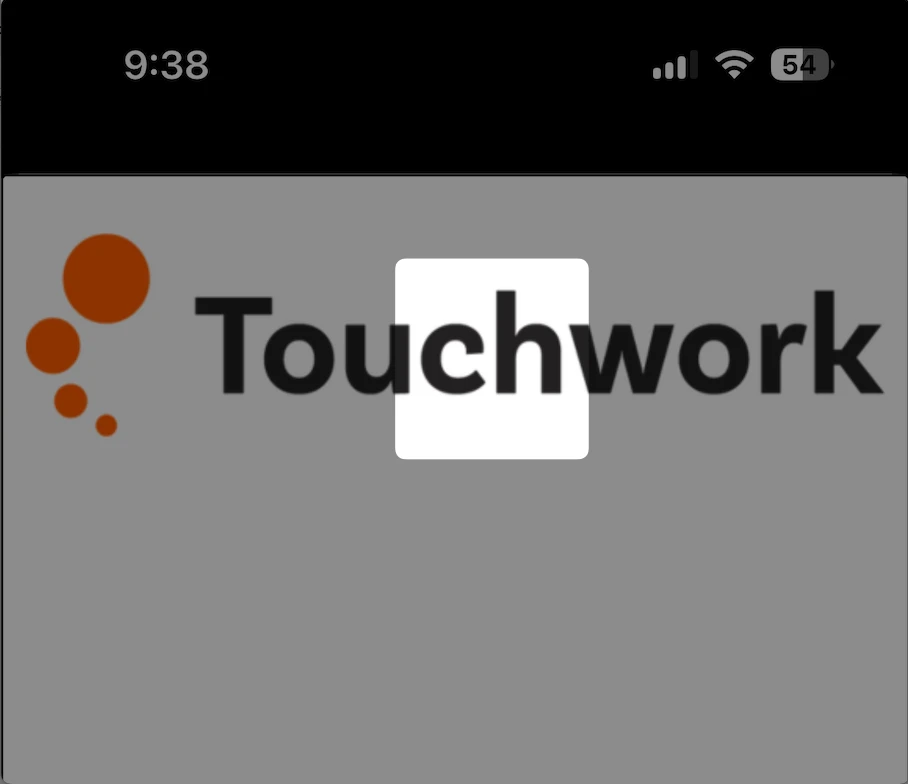
Depending on your device, long pressing once may log you out.
If it does not, long press again. You may need to long press up to three (3) times.
You will feel a vibration each time.
** If your phone does not have the ability to vibrate - you can still long press until logged out.
When you’ve successfully logged out - you will see the following screen:
On the login window, press on the code to reveal a text box.
-medium.webp)
-medium.webp)
Enter your new code and press Save.
-medium.webp)
Once the system confirms your App configuration code - Press Start and you will be navigated to your home page.
-default.png)
