Apply a Dashboard Date Filter
Navigate to your preferred dashboard and select the filter icon located on the upper right hand side of the page.
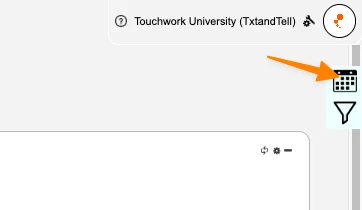
Click on the date filter dropdown to reveal your available date filters. 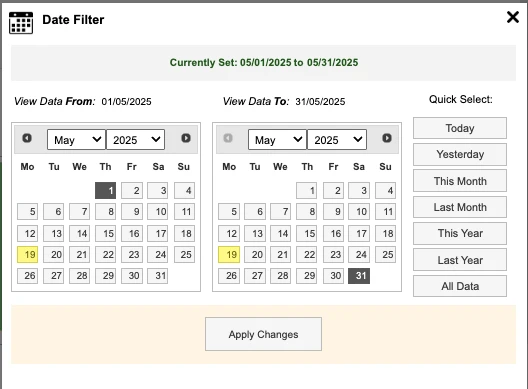
There are quick select date filters that you can select to automatically apply. Click on the quick select filter to apply the select date range. 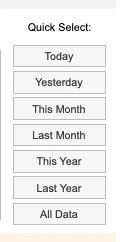
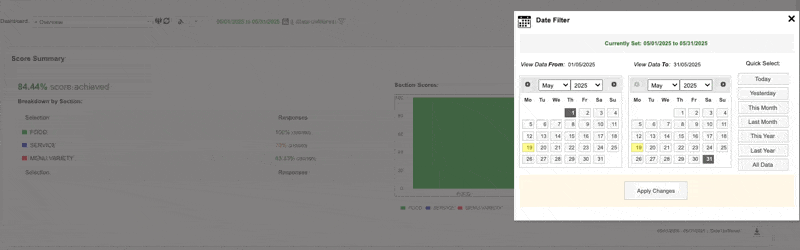
If you'd like to set a custom date range - you can use the calendar functionality. 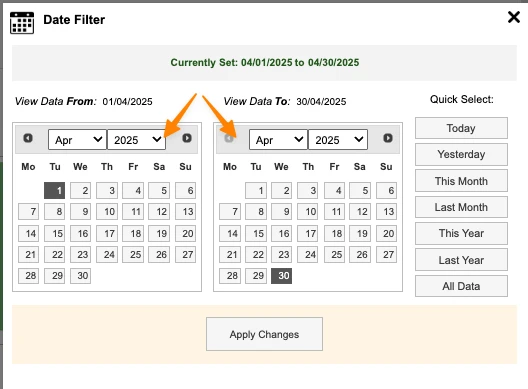
Set the from date (Starting date) and the To date (End Date).
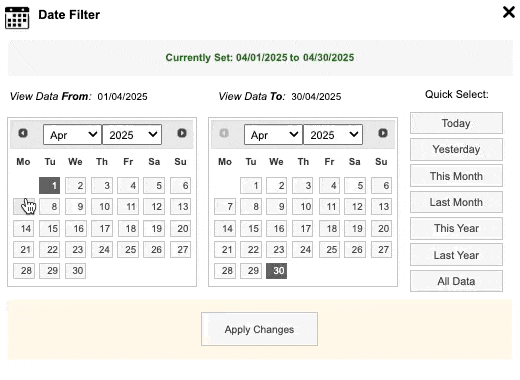
When your selected date range is set, select Apply Changes.
This will filter your dashboard with the selected dates.
Removing a Dashboard Date Filter
To remove a dashboard date filter, simply set your new preferred date range using the Quick Select options or custom date range functionality.
-default.png)
