Apply a Dashboard Data Filter
Navigate to your preferred dashboard and select the data filter icon located on the upper right hand side of the page.
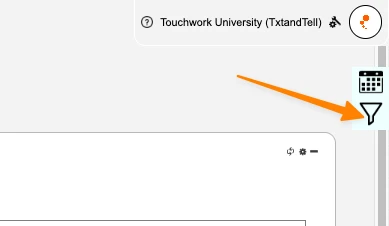
Click on the data filter dropdown to reveal your available data filters. 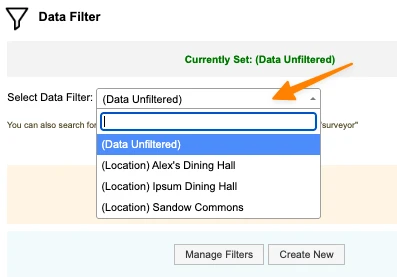
Clicking on the data filter dropdown also reveals a text box that can be used to search for your preferred data filter if you have a long list of filters. 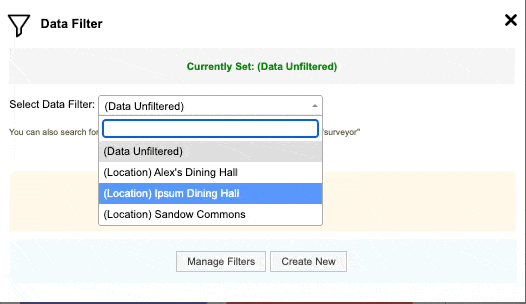
Once you have located your filter, click on the filter name to select it. You can click another filter name to replace the selected data filter. 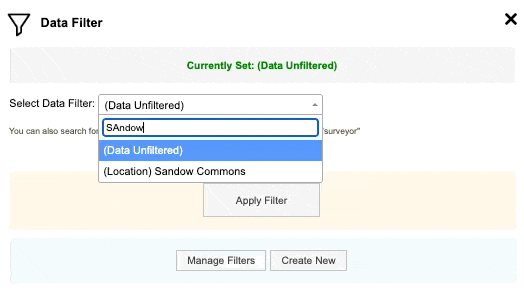
When your filter is selected, select Apply Filter.
This will filter your dashboard with the selected data filter.
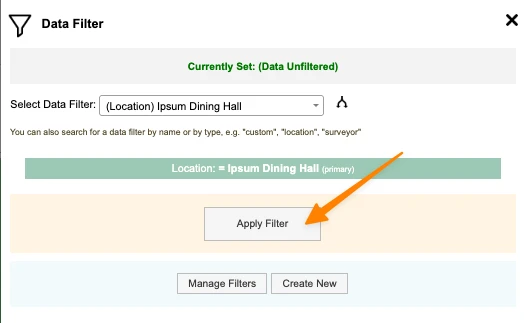
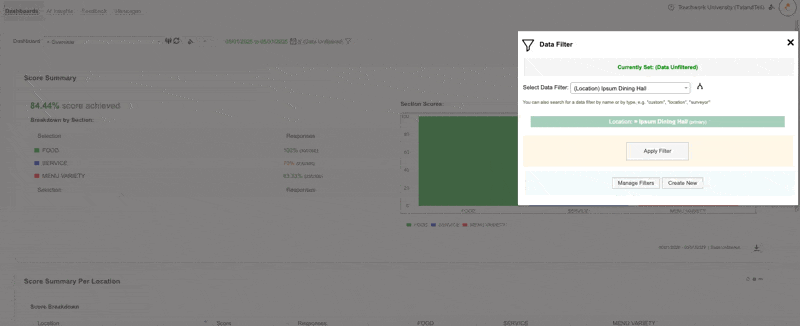
Removing a Dashboard Data Filter
To remove a dashboard data filter, select the filter icon located on the upper right hand side of the page. 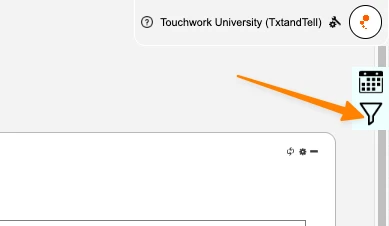
Then select Clear Filter to remove the applied filter. 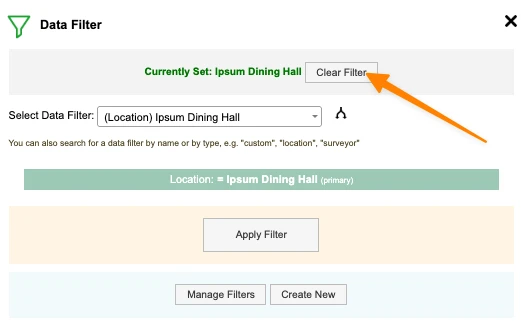
-default.png)
